Get started with Sorted Shipments
Get started with Shipments. Register an account, log in, and access the dashboard to manage your shipments and tracking data.
Introduction
The Shipments platform, part of our Ship product, enables you to monitor and manage multiple aspects of your delivery operations. Shipments integrates seamlessly into your organisation enabling you to dispatch packages around the globe, obtain detailed data on your delivery partners’ performance, and view your carrier tracking events into easy-to-understand segments, arming you with the data to avert customer disappointment.
Sign up / Register a user account
Each Shipments user must have a user account in order to access the site. Different user accounts have different permissions, so a user can only access the pages and features that they have permissions to use.
Ordinarily, an initial user account is set up as part of the product configuration work for your company. The owner of this account would then configure the rest of your user accounts as required.
If you do not have a user account, or if you are experiencing issues logging in, please contact your company admin.
Log in
When you open the Sorted you are presented with the Login page:
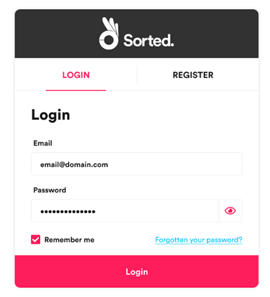
To log in:
- Enter your username in the Email field. Your username is typically your company email address.
- Enter your password in the Password field.
- Click Login to open Shipment Dashboard.
To reset your password:
- On the Login page, click Forgotten your password? to open the Reset Your password page.
- Enter your email address. If the system recognises the specified address, then you are sent a reset password link.
- Check your email and click the reset password link.
- Enter a new password.
- Log in with your new password.
Shipments dashboard
The Shipments user-interface displays the landing page after you log in. From here you can access the most common areas of the Sorted such as View Shipments, Create Shipment, and View Shipment Groups.
To return to the landing page from anywhere within the application, click the Sorted logo in the upper left of the main menu.
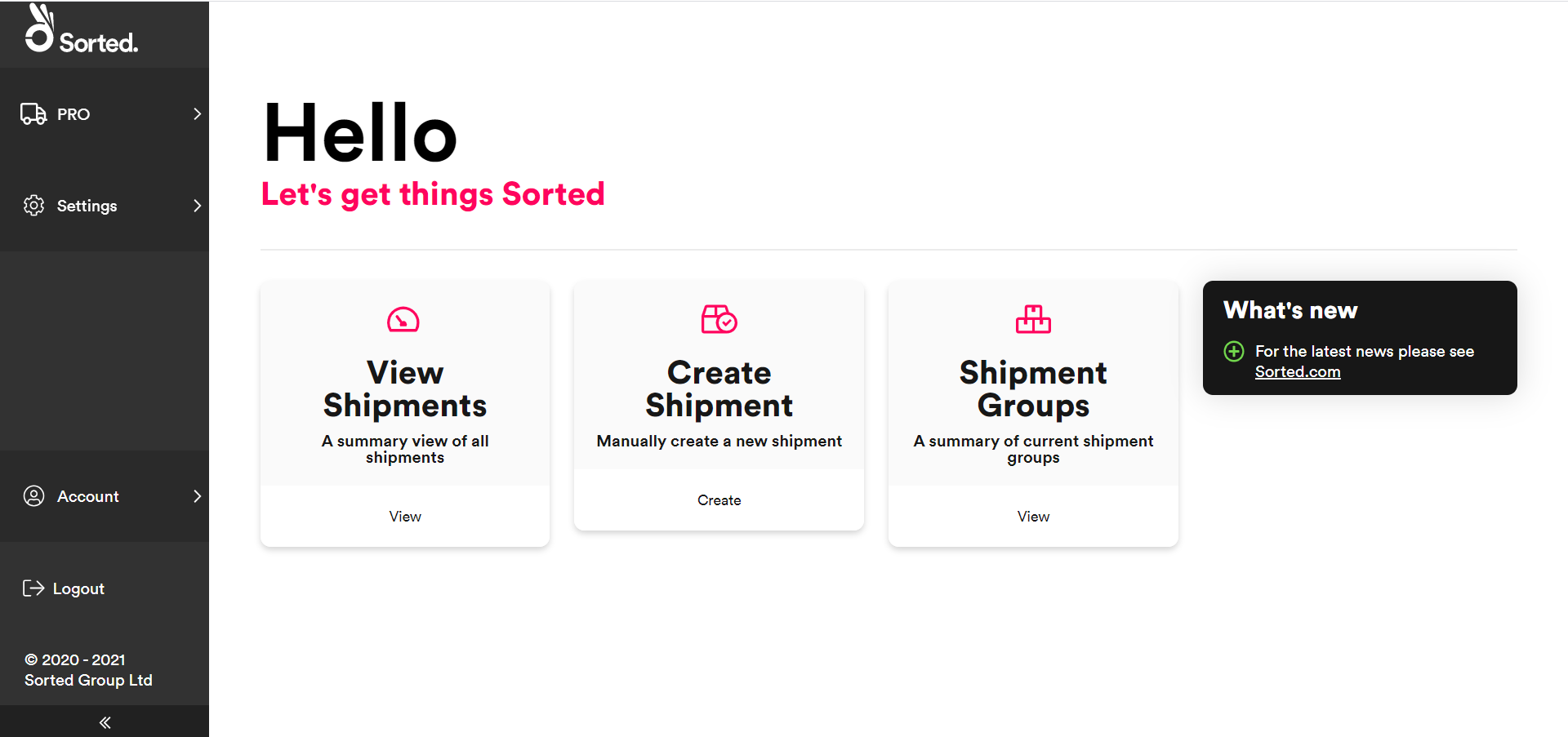
Logging out
To log out of the click the Logout button on the navigation panel. Shipments logs you out and returns you to the Login page.
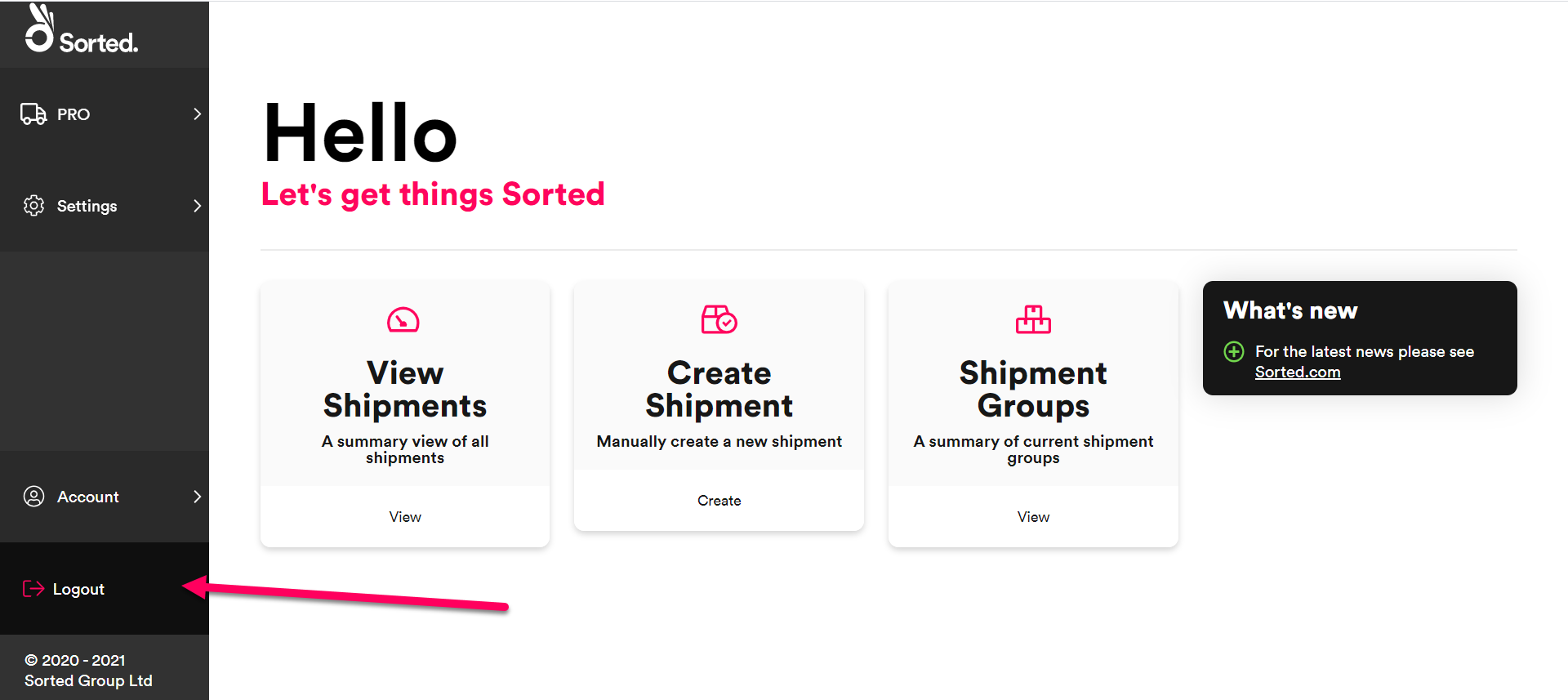
Next steps
Once you have set up the appropriate login accounts, you can begin creating shipments and configuring the rest of the Shipments platform.
Follow the links below to configure or edit your Shipments platform:
- Creating new shipments - Explains how to create a new shipment.
- Managing existing shipments - Explains how to view and edit shipment details.
- Viewing shipment groups - Explains how to manage your existing shipment groups.
- Managing allocation windows - Explains how to configure allocation window exclusions and cut-off times.
- Managing users and roles - Explains how to create new users and assign user permissions.
- Managing shipping locations - Explains how to view shipping locations for your organisation, and how to configure collection calendars for those locations.
- Managing carrier services - Explains how to view all enabled carrier services for your platform and combine those services into carrier service groups.
- Managing tenants and channels - Explains how to set up multiple brands or sub-companies within the Sorted platform.
- Managing shipping rules - Explains how to configure shipping rules for carriers, carrier services, and shipping locations
- Managing shipping modes - Explains how to model shipping patterns by configuring shipping modes.
- Viewing carrier account settings - Explains how to to view your organisation’s carrier service groups