Manage users and roles
Create and manage user accounts in Shipments. Assign roles, permissions, and access across tenants and channels for tailored administration control.
Access the manage users page
This guide explains how to create new users and assign user permissions via the Manage Users page.
To open the Manage Users page, select Account > Manage Users from the main menu.
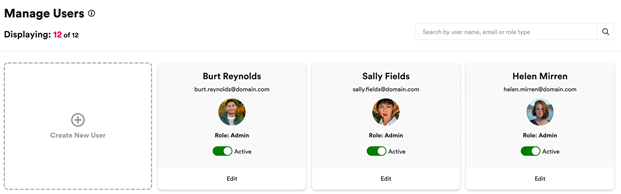
The page displays details of all currently-created users, including email addresses and individual roles.
Create new users
To create a new user:
Click the Create New User card. The system displays the Create New User form.
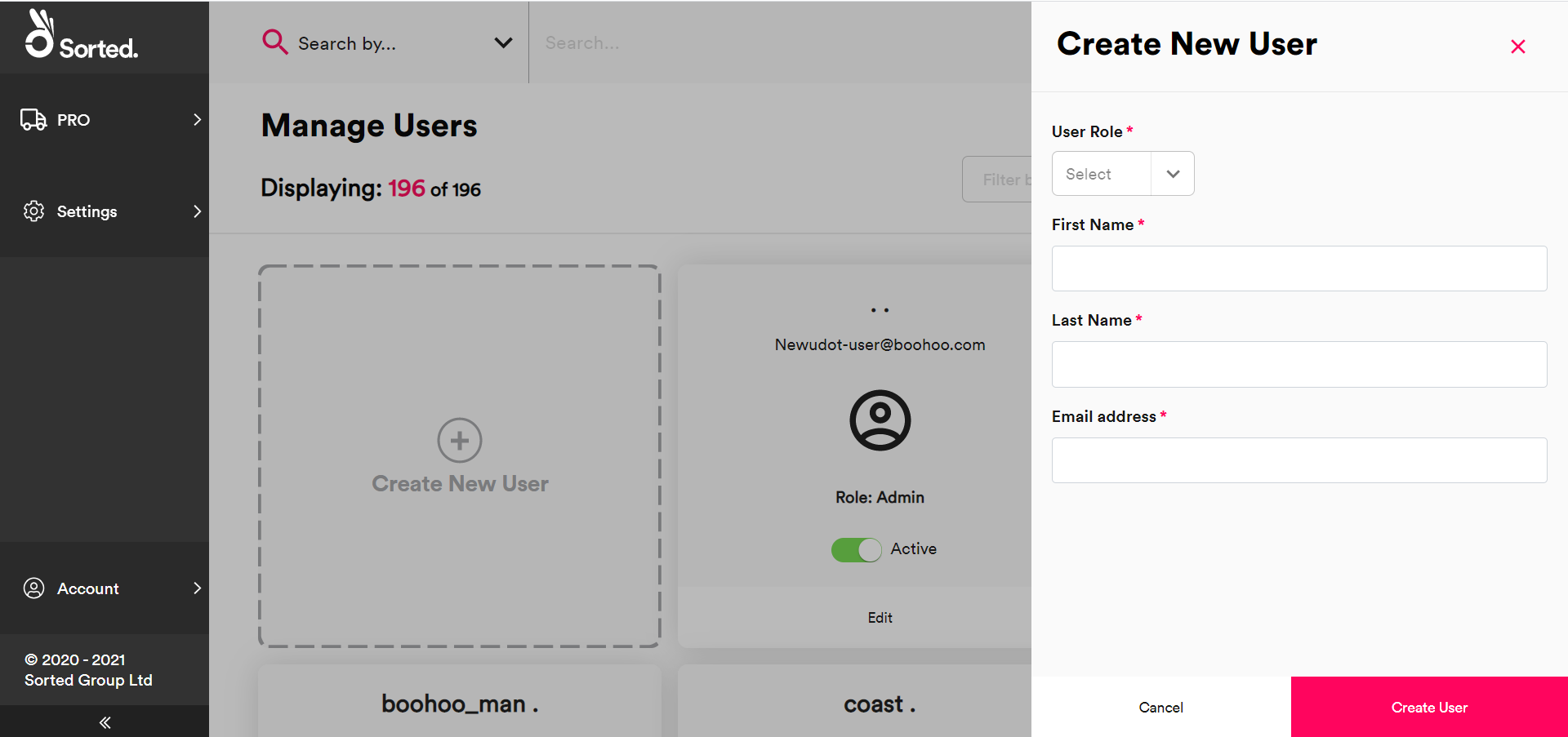
Select the user’s User Role. See the User Roles section for more information on the permissions available to each role.
Enter a First Name, Last Name, and Email Address for the user.
Click Create User to close the form and create the user.
Set up multi-tenant users
For multi-tenant customers, any new user accounts must be linked to the relevant tenants and channels before they can be used. To link a user account to an existing tenant or channel:
Select Settings > Multi-Tenancy to display the Managing Tenants page.
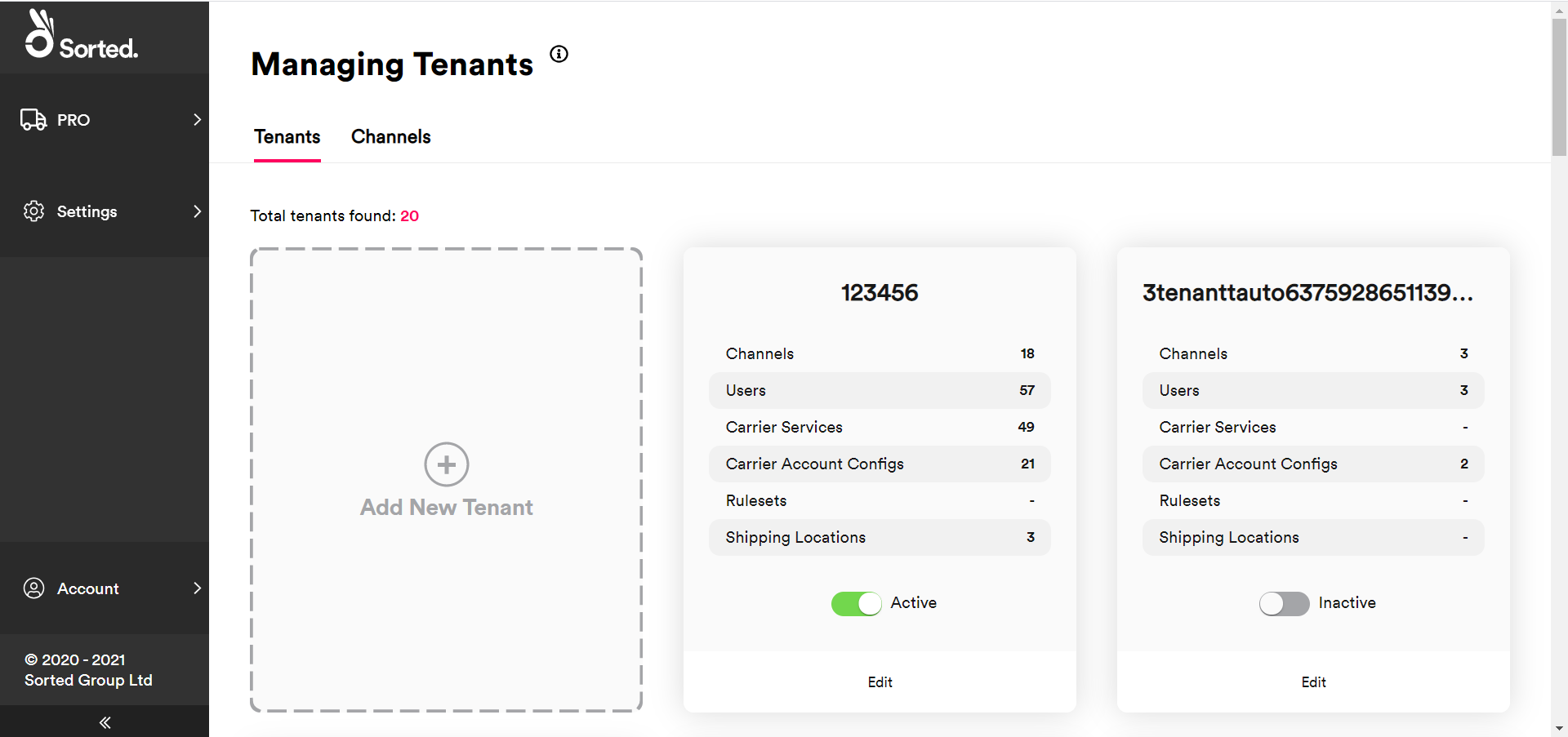
Click Edit on the tenant that you want to add the user to. Ship displays the Edit Tenant page.
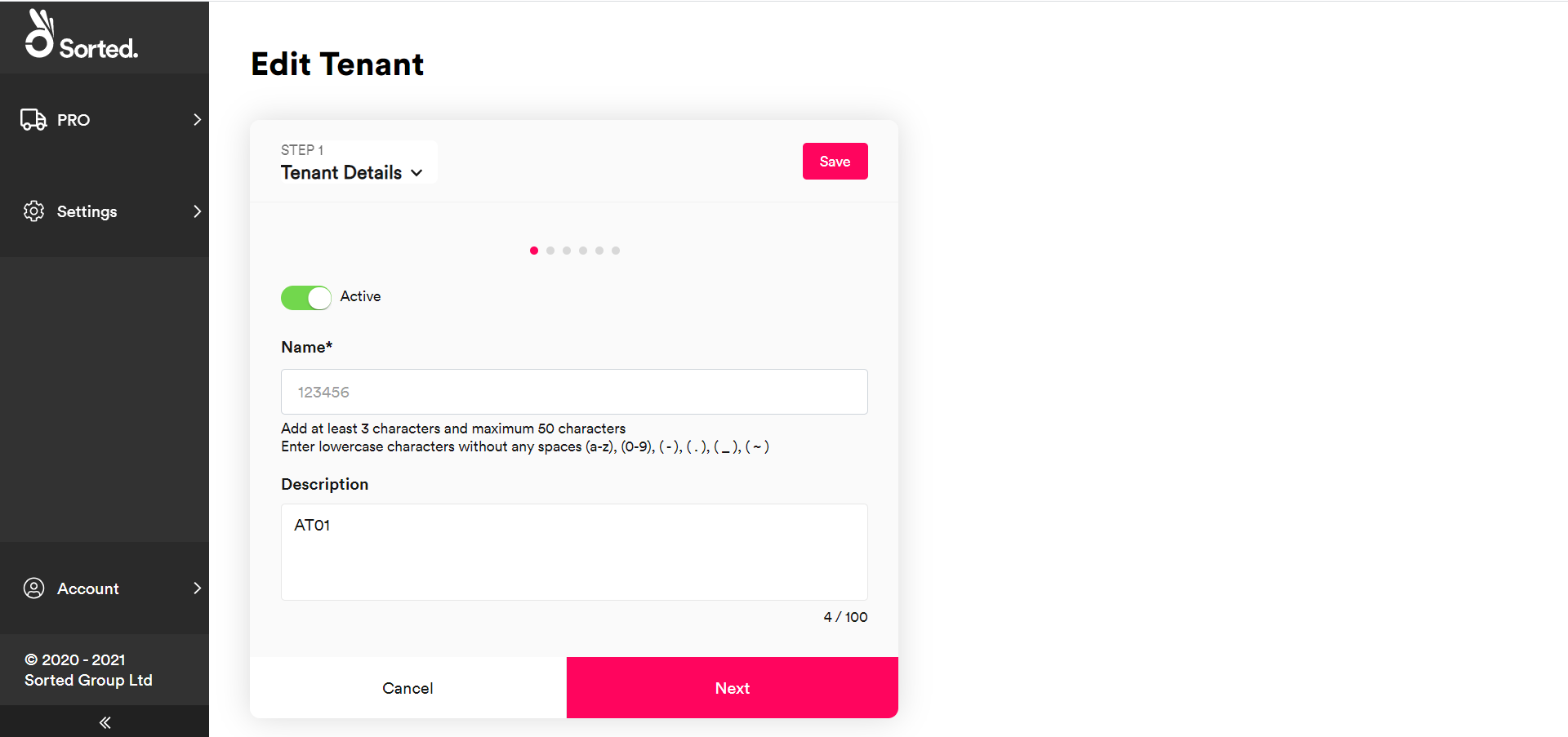
Click Next on the Tenant Details and Add Channels cards to display the Link Users card.
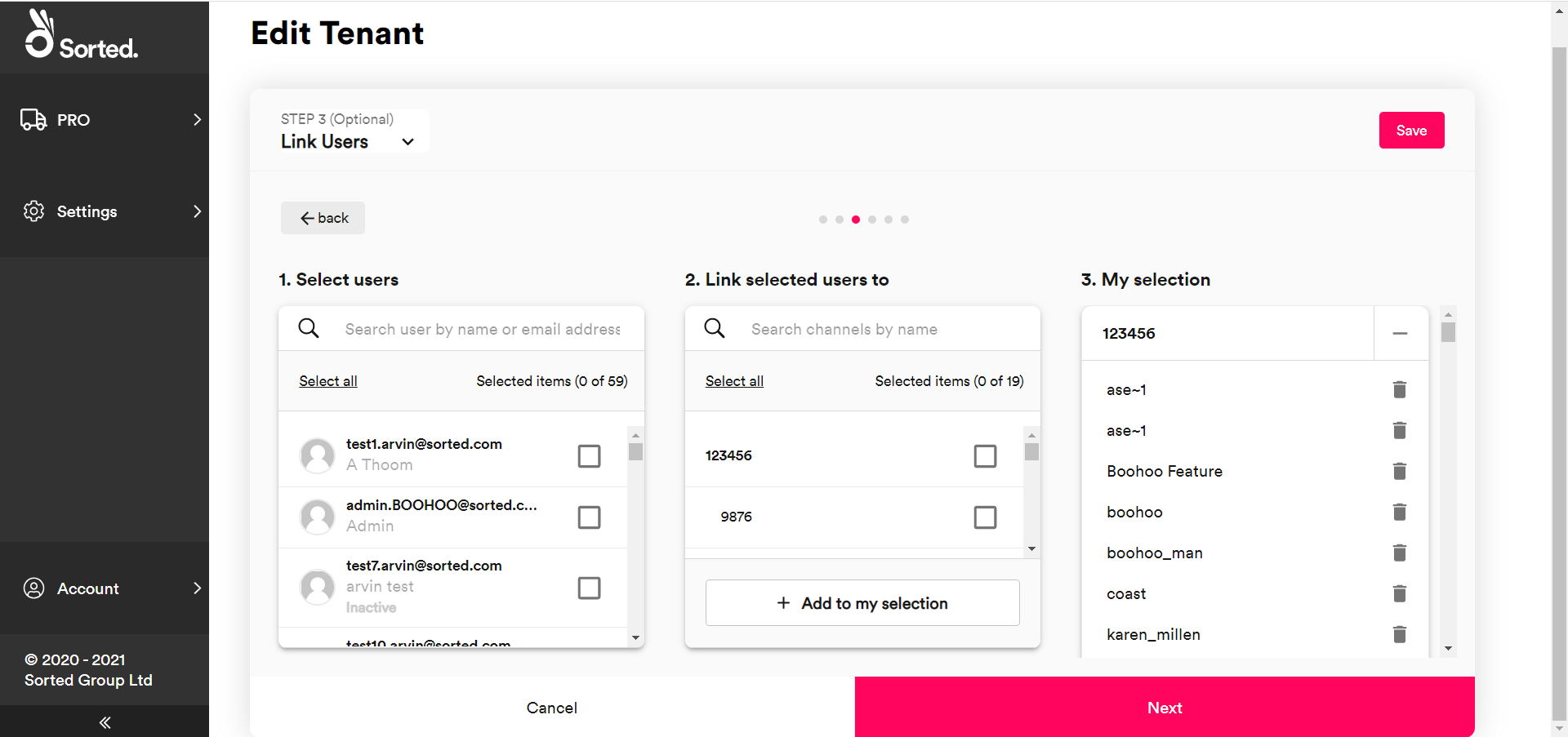
Select the user that you want to add from the Select Users list.
Select the channels that you want to add the user to from the Link Selected Users To list. To add the user to all channels in the tenant, click Select All.
Click Add To My Selection to add the selected users to the selected tenants and channels.
Click Save to save your changes and return to the Managing Tenants page.
User roles
Each Ship user must have a user account in order to access the site. Different user accounts have different permissions, so a user can only access the pages and features that they have permissions to use.
There are 3 user roles within the Ship user interface:
- Read Only - Read Only users can only read information within the as opposed to modifying it. The Read Only role cannot view any customer configuration.
- User - Users have access to create new shipments, modify existing shipments, and conduct all operations required to ship. They can read, but not modify, customer settings and configuration.
- Administrator - As well as having permissions to do everything that users can do, Administrators can modify configuration and settings.
Role overview
| Role | Read Data | Modify Data | Read Config | Modify Config |
|---|---|---|---|---|
| Administrator | Yes | Yes | Yes | Yes |
| Standard | Yes | Yes | Yes | No |
| Read Only | Yes | No | No | No |