Track overview
A quick look at the Track user-interface and an overview of it’s features.
Track user interface
The Track user interface gives a graphical front-end to Track’s functions, enabling administrators to configure the system and offering shipment monitoring functions for users with various permissions. This article below explains how to use Track’s features.
Log in
To access the Track application, navigate to app.sorted.com/login in your browser.
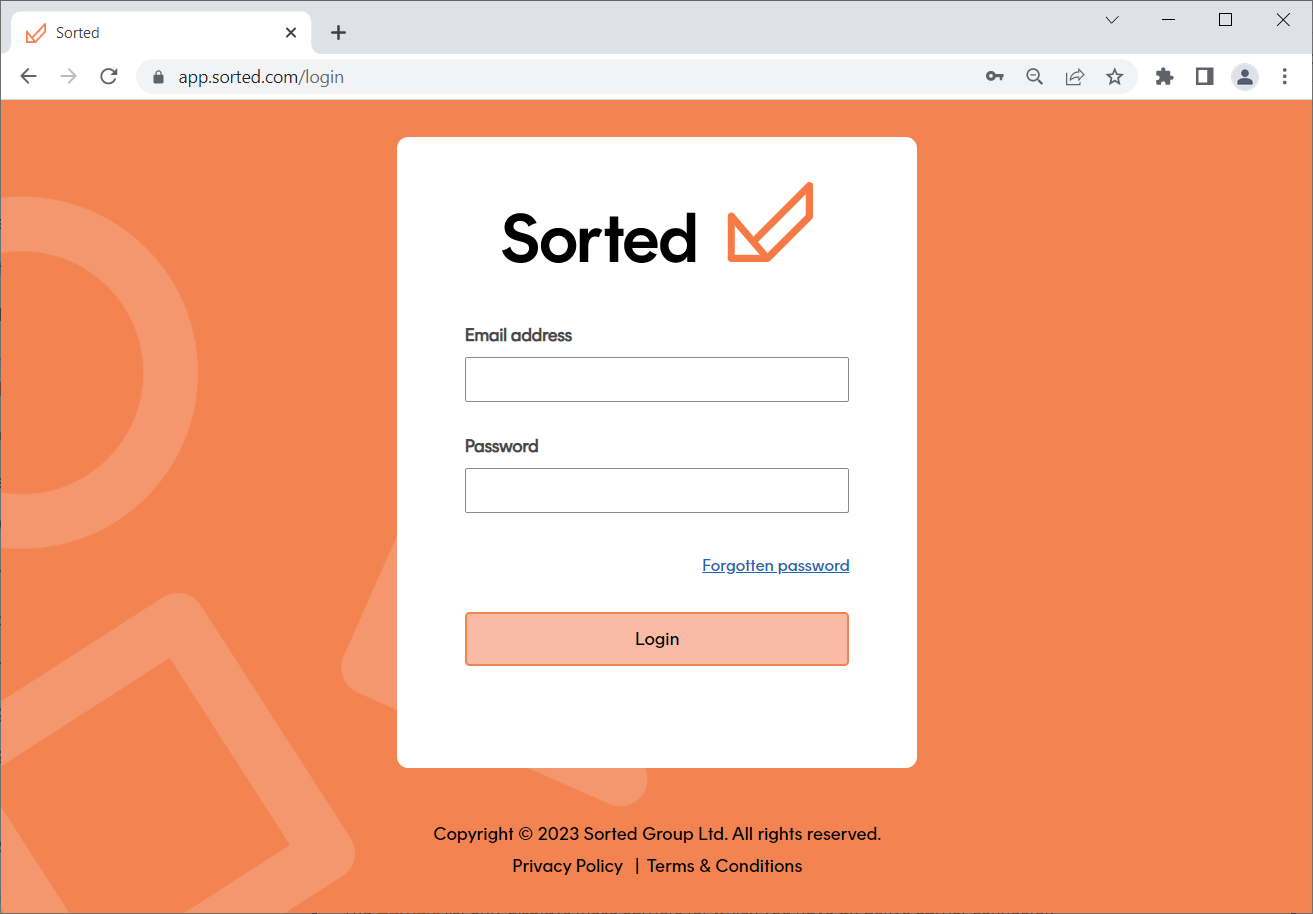
Enter your Email and Password and click Login to open the Home Dashboard page.
You must have a Track account set up in order to log in to the user interface. If you do not have an account set up, contact your Track administrator.
Each Track customer has a primary user. This is the ‘original’ admin user that was created during the initial customer setup process. For any login issues with your primary account, contact Sorted support. For more information on user management in Track, see the User Management page.
User interface features
The Track UI enables you to perform the following tasks:
- Manage webhooks - Track’s webhooks notify you of shipping events proactively. Whenever a shipment enters a selected state, Track will send that shipment’s data to you, thereby enabling you to build services such as push notifications as email alerts.
- Manage settings - The Settings page enables you to configure API keys, SFTP accounts, carrier connectors and custom state labels.
- User management - The User Management page enables admin users to invite new users within their organisation, define user permissions, and revoke user access.
- Monitor shipments - The dashboard offers advanced monitoring features, enabling you to view shipment locations on a map and drill down to get information on individual shipments.
- Create tracking pages - Track’s Create Tracking Page feature enables you to build branded shipment tracking pages in minutes, with no coding required.
- Set up notifications - Track’s Notifications feature enables you to set up automated email and SMS delivery notifications for your customers without any development work.
- Group shipments - Track shipment groups help you to track orders that will take more than one shipment to fulfil.
Next steps
Get started with more Track features: